Using the Shelley-Godwin Archive
The following guidelines are meant to serve as a brief tour through the Shelley-Godwin Archive and to offer suggestions about how best to explore the deep functionality that is available to users while interacting with the manuscript images and transcriptions. The Archive should be compatible with recent versions of all browsers.
§ Introductory Video
§ Accessing Archive Materials
The Shelley-Godwin Archive is designed so that users can easily navigate, browse, and search for manuscript images and transcriptions. The main menu items — "Home Page," "About," "Explore the Archive," "Search," and "Using the Archive" — are accessible from any page.
The contents of the Archive are cataloged primarily by manuscript and work. The metadata associated with each manuscript page can be grouped together in a number of useful ways by creating a "manifest." For the Frankenstein manuscripts, for example, there are several manifests enabling the page images to be viewed in a variety of sequences.
There are three manifests (one for each manuscript) that list the manuscript shelfmark and arrange the images within their order in the manuscript:
- Draft: MS Abinger c. 56
- Draft: MS Abinger c. 57
- Fair Copy: MS Abinger c. 58
There are four manifests that reconstitute the order of the Notebooks in which these manuscripts were originally bound when the Shelleys worked on them:
- Notebook A (originally containing all of MS Abinger c.56 and c.57 folios 1-18r)
- Notebook B (originally containing c.57, folios 19r-94r)
- Notebook C1 (originally containing c.58, folios 1r-18v)
- Notebook C2 (originally containing c.58, folios 19r-31v)
Other manifests arrange the two draft manuscripts into linear chapter sequence of the two-volume novel and group together the manuscript pages of the two Frankenstein fair copy notebooks into a linear sequence conforming to the three-volume organization of the 1818 first edition:
- Draft in Chapter Sequence for the two-volume novel, Volume I
- Draft in Chapter Sequence for the two-volume novel, Volume II
- Fair Copy in Chapter Sequence (Vol. III, Chaps. 5-7 only) for the three-volume novel
In general, what we call a “physical manifest” represents pages in the sequence in which they appear in a manuscript. What we call a “logical manifest” provides the user a view of the images and transcriptions in the sequence in which they are meant to be placed in the final text if the physical manuscript sequence is out of order.
Those interested in “Exploring the Archive” can do so by accessing “Works” or “Manuscripts.” For instance, after following the link on the Exploring the Archive page to the “Works” menu and clicking on Frankenstein, you arrive at a landing page that (1) provides a brief introduction to the work; (2) contains links to resources with important bibliographical information about its composition; (3) and provides page images for each of its three volumes, which can be selected by clicking on the arrow to the right of the Volume number. Similarly, after following the link on the Exploring the Archive page to the “Manuscripts” menu and clicking on Frankenstein, you arrive at a landing page that (1) provides a brief introduction to the manuscripts; (2) contains links to resources with important contextual information; and (3) provides page images for each of its three manuscripts, in the form of draft or fair copy, which can be selected by clicking on the arrow to the right of the manuscript number. In the image below, the contents of Draft Notebook A (MS Abinger c. 56 and c. 57 [fols. 1r - 18v]) are revealed after clicking the arrow and can be collapsed by clicking the arrow again. Hovering over an image with the cursor displays the manuscript shelfmark, folio number, and the state of the transcription and metadata. A red dot indicates that no transcription is yet available, a yellow dot indicates that a basic transcription has been created but not yet vetted, and a green dot indicates that the transcription has been fully encoded and vetted (see the "Encoding the Shelley-Godwin Archive" section for more information).
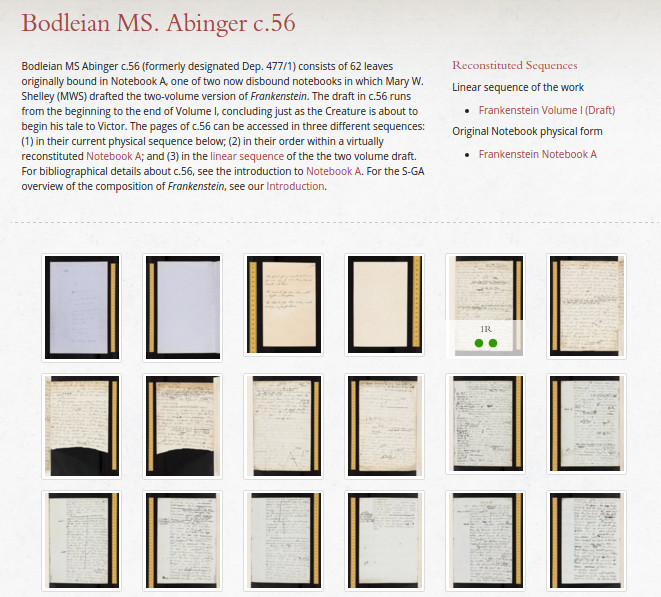
§ Main Page View
Clicking on a thumbnail image will open the main page view pane. The main page view displays the metadata associated with the manuscript page and image, the color-coded status of the transcription and metadata (see "Encoding the Shelley-Godwin Archive"), and the viewing panes for the manuscript image and transcription.
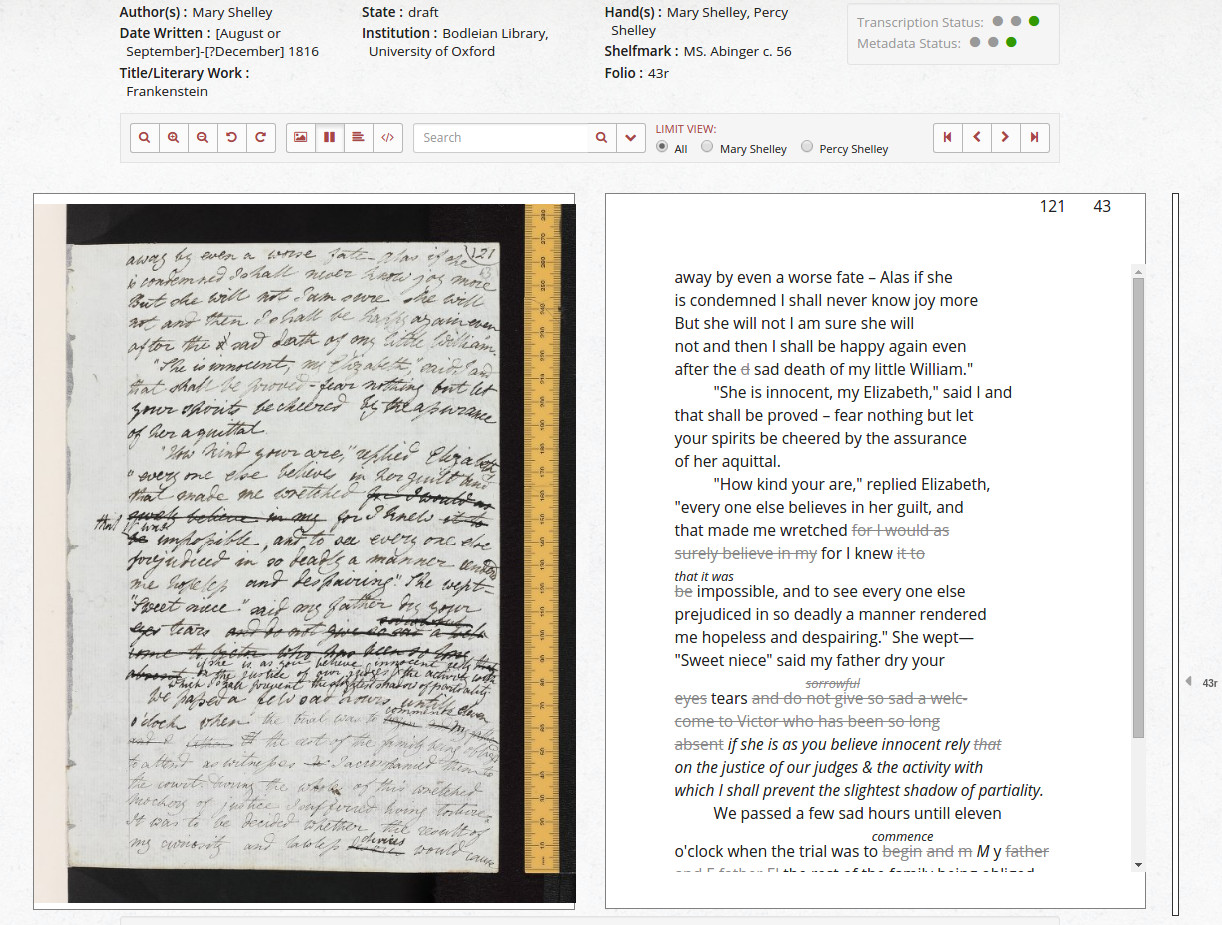
The following range of viewing options are available in the toolbar above the view panes.
The search box will yield results only for the current document. Results will be highlighted on the pagination bar on the right hand side. Clicking on the dropdown arrow next to the search box will enable the user to limit the search by hand(s) (when relevant) and text type (additions and deletions).
There are two ways to navigate through the manuscript pages. The vertical slider along the right-hand side of the transcription is useful for moving across a large number of pages. The shelfmark and folio numbers are displayed as the slider is moved. The four navigation buttons above the right side of the transcription return to the first page of the notebook, move to the previous page, move to the next page, and move to the last page of the notebook, respectively.
The manuscript image and transcription viewing areas are scalable, so expanding the web browser itself to fill the computer screen will provide the maximum viewing area in which to study and compare the details of the physical document that our high resolution images reveal. The images and transcriptions are displayed most accurately by choosing "View Actual Size" in the browser's "View" menu.
§ Viewing the Transcription
Our encoded transcriptions represent as accurately as possible the topographical writing as it appears on the manuscript document. There are, of course, limitations to encoded transcriptions versus facsimile reproductions. XML encoding is designed to capture the meaning of textual relationships rather than their appearance. We cannot, for example, replicate the variety of markings for deletions, exact placement of added text, certain transposition markings, or scribbles and other figures, to name but a few peculiarities associated with hand-written documents. These types of markings are best understood by comparing the transcription against the manuscript image as a point of reference.
The transcriptions do, however, represent the following revision categories in a visually identifiable way:
1. Deletions are displayed in gray font to distinguish them from retained text, which is in black font, and strikethroughs are displayed when marked on the manuscript. Deletions indicated by a vertical strike line on the manuscript are displayed in gray font only.
2. Additions are displayed in italics.
3. Text added above or below a line is displayed as an interlinear addition as indicated in the manuscript.
4. Inline additions and overwritten text are displayed in their proper location. For example, "their" changed to "these" displays as "theirse", indicating that "ir" was overwritten with "se."
§ Using marquee features
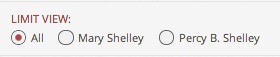
For manuscripts that contain writing by more than one person, the main view pane will include the option to isolate the writing of each participant so that the user may study the contributions of each author in greater detail and with more clarity. This function is particularly useful in the Frankenstein manuscripts, where Percy Shelley adds a number of substantive editorial emendations and suggestions to Mary Shelley's rough draft.
The two images below show how the writing of Mary and Percy are isolated when clicking on an author in the Limit View panel. The writing of the selected author appears in red font and that of the other is slightly faded to make it easy for the user to study the contributions of each. The first image shows Mary's original draft and revisions, the second shows Percy's subsequent contributions.
Mary Shelley's handwriting isolated:
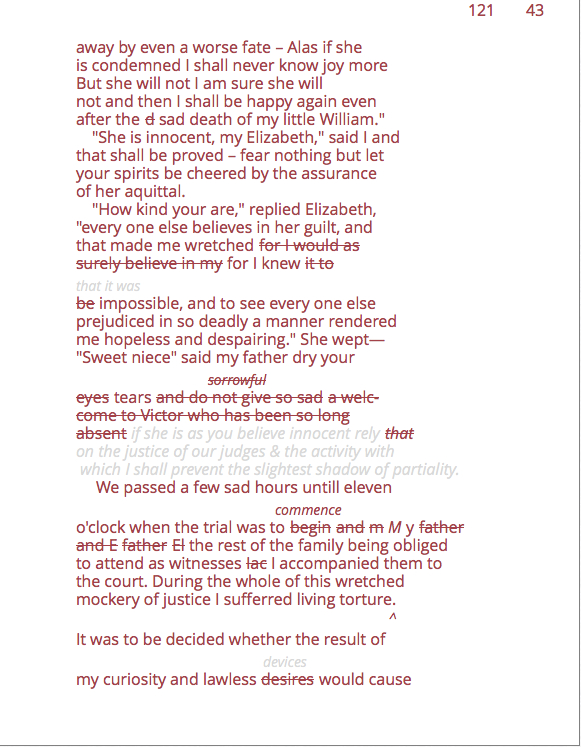
Percy Shelley's handwriting isolated:
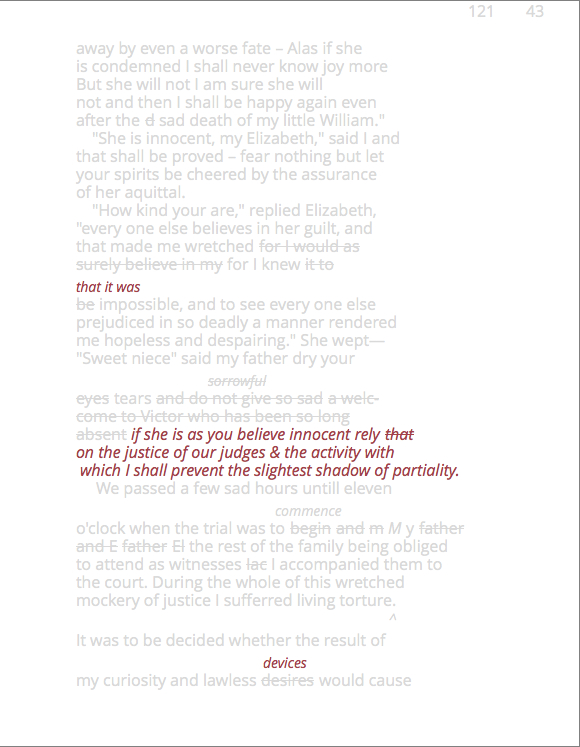
A similar marquee is used to indicate which parts of the text belong to the work currently displayed in linear sequence. For example the image below shows the transcription of a page from Percy Shelley's translation of Plato's Ion, with only the text belonging to the translation highlighted.
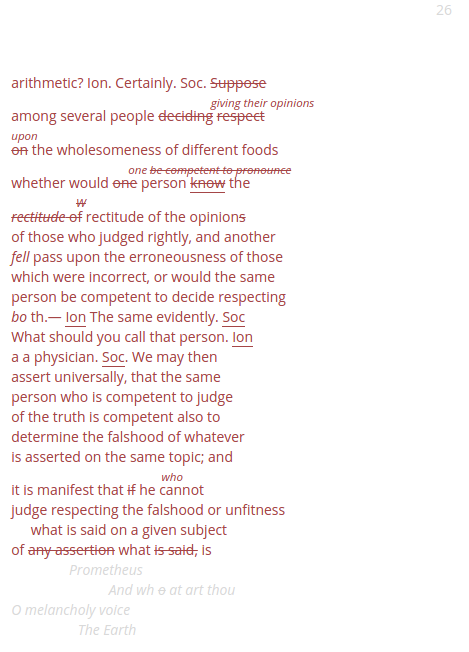
§ Searching and Refining Results
A basic search will yield results for all content in the Archive. The results can then be sorted by manuscript source, work, author (hand), and types of revisions. In the example below, a search for "monster" yields thirty-nine results across four sources in the "Manuscript" panel.
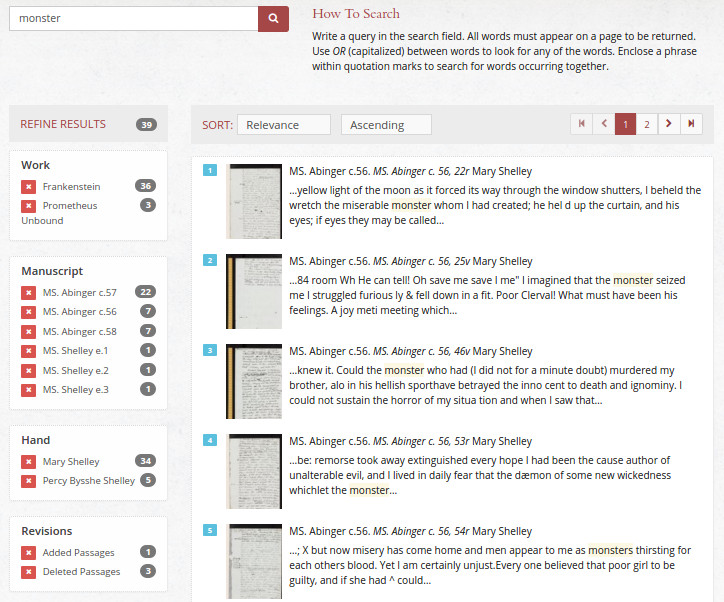
The “Work” panel indicated that “monster” appears thirty-six times in Frankenstein and three times in Prometheus Unbound. The "Hand" panel indicates that "monster" appears thirty-four times in Mary Shelley’s hand and five times in Percy Shelley’s hand. The "Revisions" panel further refines the search results by indicating instances where "monster" was either deleted or added during the composition process. Clicking on a sub-category within a panel will display only manuscript images associated with that sub-category, and clicking on a specific manuscript image will bring up the page view described above.
As we refine the search capabilities of the Archive, more categories of revisions will be filtered. Results for added and deleted passages will be further refined to include substitutions, retraced text, restored text, transposed text, and alternative text. These types of revisions are encoded in our transcriptions but are, for now, only accessible when viewing a single manuscript image and transcription. Choosing the "TEI View" button to display the XML-encoded transcription will allow the user to see the tagged text associated with these revisions, which at this time may not be easily identifiable in the standard transcription view. We also plan to enable searches for revision categories themselves and to isolate revision types in the same way different authors can now be isolated. See "Encoding the Shelley-Godwin Archive" for a more detailed explanation of the encoding schema and the types of information it captures.
If you have any questions about the Shelley-Godwin Archive or would like to offer suggestions about how we can enhance its functionality and usability, please contact us at info@shelleygodwinarchive.org.
